Some of the latest versions of Mac will not allow the AXEL Go desktop app to run without manually enabling it in the security settings.
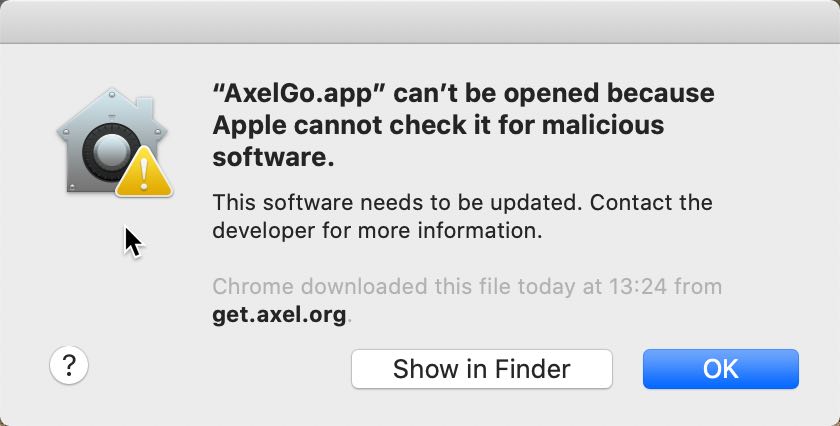
If you’re having trouble launching the app from the Application folders after installation, try launching it from the security settings.
- Go to System Preferences
- Open Security & Privacy settings
- From the General tab, click on the Open Anyway button for the AXEL Go app
‘Allow apps downloaded from:’
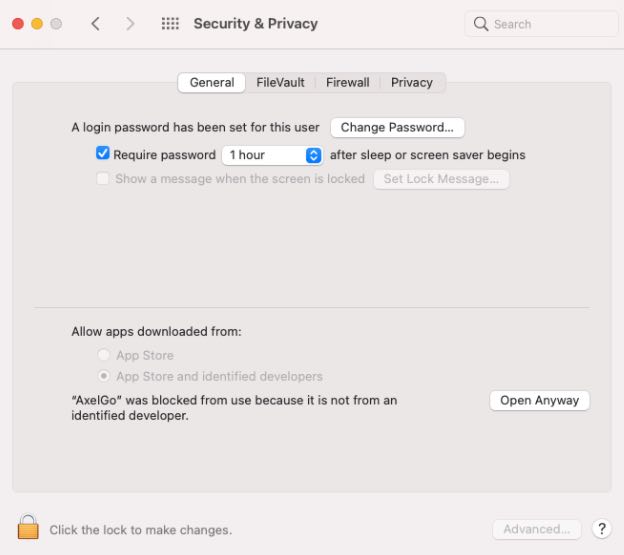
Now, you should be able to launch it normally.
Enable Extension
If the Pin and Share and Upload to Storage do not appear under the right-click menu after you’ve successfully installed and logged in to AXEL Go app, then check if the Pin and Share Extension is enabled under finder extensions.
- Go to System Preferences
- Open Extensions
- Click on Finder Extensions and enable AXEL Go
- Restart AXEL Go and Mac