How does eSign work?
Our eSign feature allows you to personally sign PDF documents directly in AXEL Go.
You can sign PDF documents stored in your Secure Storage or retrieved in a Secure Fetch. If you want to request an eSignature instead, you can send a document via Private Share and toggle on the Request eSignature option. When the recipient opens the share, they’ll have the option to sign.
There are two ways to sign a PDF document – On Desktop or Mobile. If you select Desktop, you’ll be able to trace your signature using your cursor. We’ll walk you through how to do it on Mobile below.
How to Sign on Mobile
- Click on View to open the PDF document from your online storage, Team storage, or Secure Fetch.
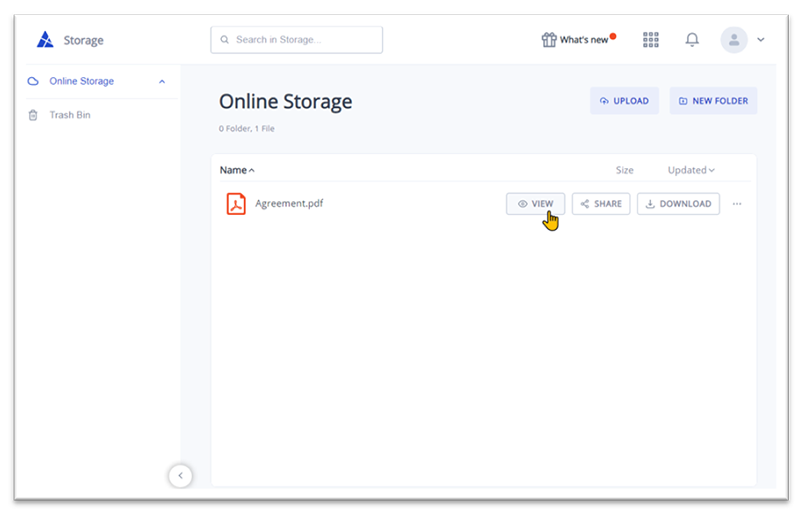
- Click on eSign and then select Using mobile.
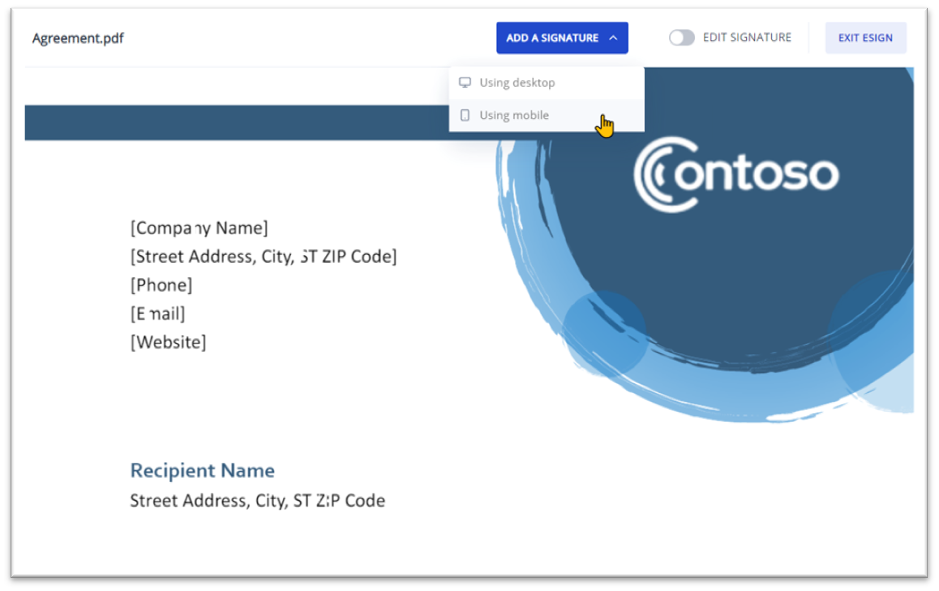
- A pop-up will open, displaying a QR code. Scan the QR code using your mobile device.
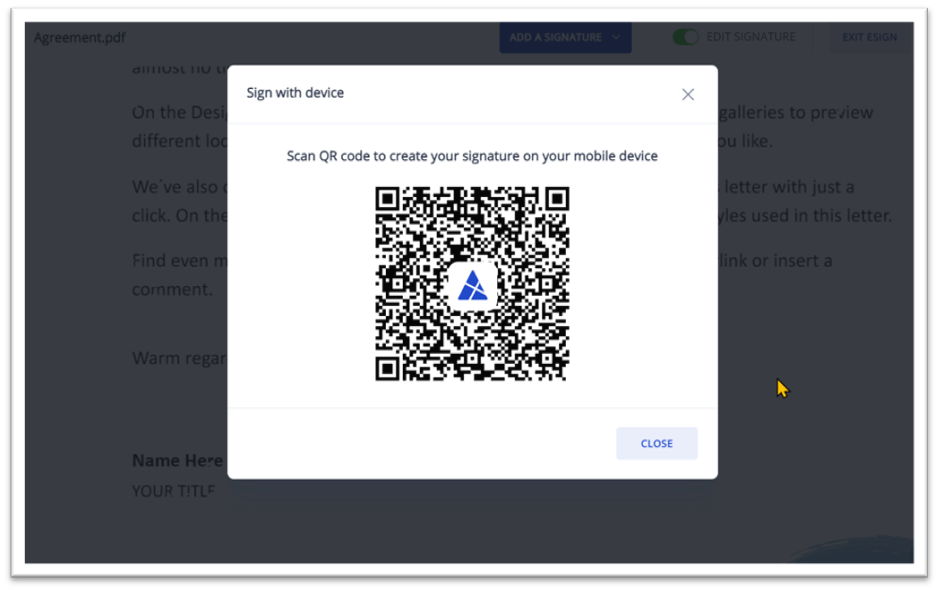
- Click on the suggested link to open it via your browser or the AXEL Go app. You can trace your signature on the blank space provided.
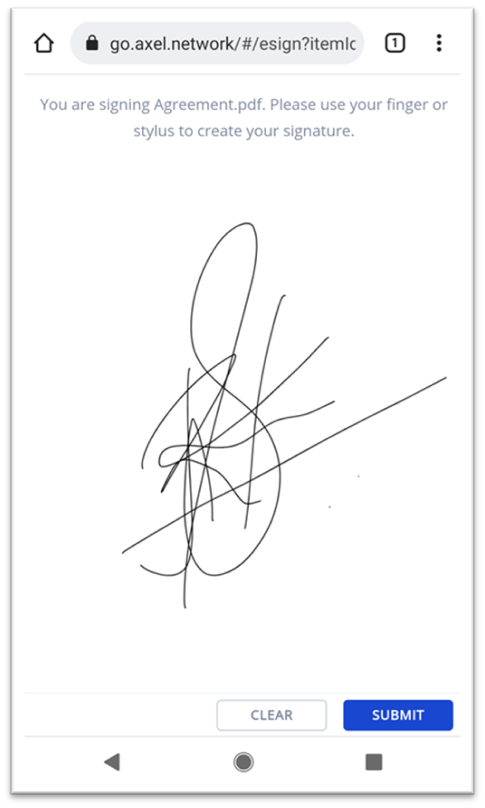
- If you want to redo your signature, tap on the Clear button and try again. Once you’re done, tap on Submit to add the signature to the PDF.
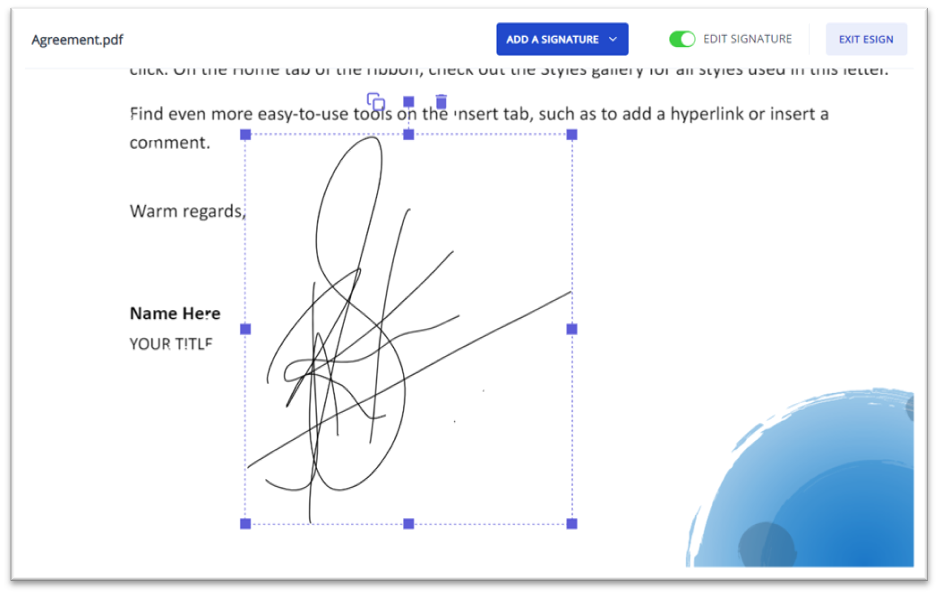
- Adjust the placement and size of your signature. When you’re done, click on Exit eSign.
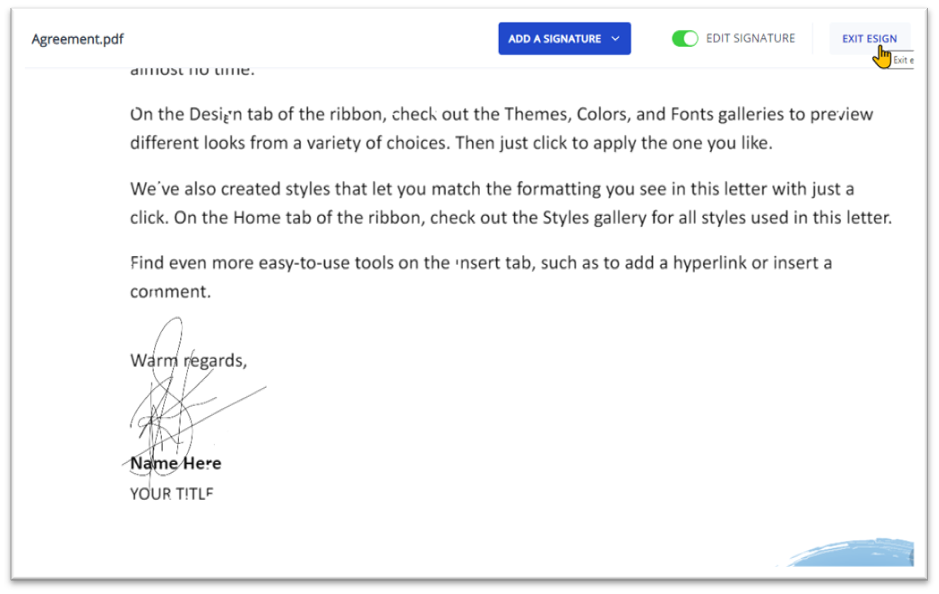
- Click on Add Signature and Exit to create a copy of the document with your signature. You can select Exit Without Signing if you don’t want to save your signature on the document.
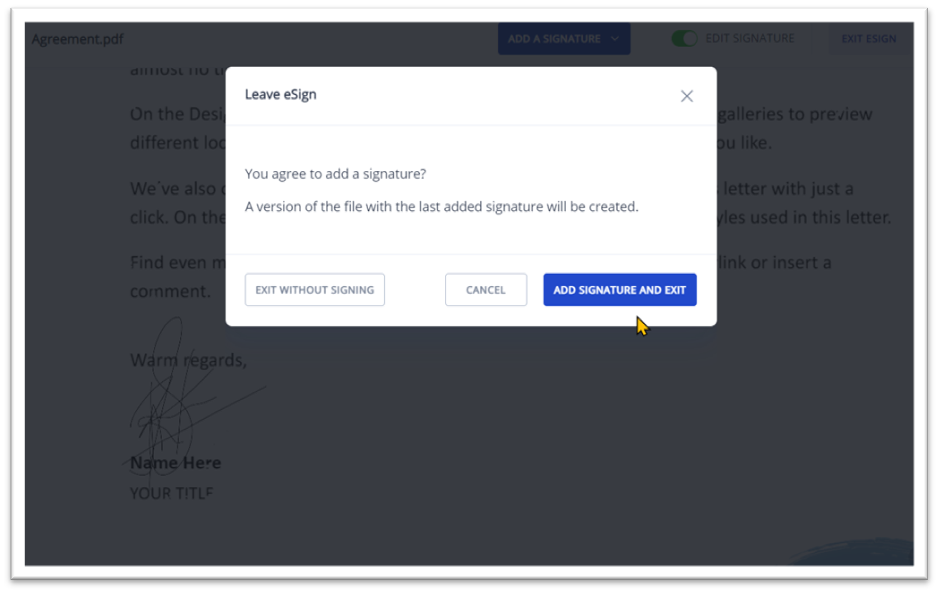
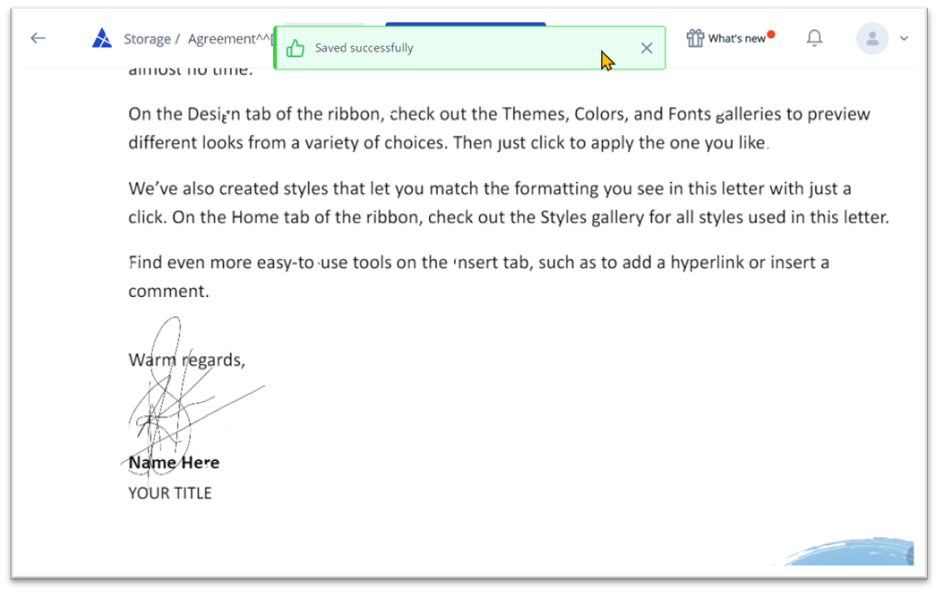
NOTE: Every time you sign and save the document, a new file version is created and saved in the same location where the PDF file is present.
How to Request eSignature with Private Share
You can request eSignatures from multiple people through the Private Share feature. Every time a person signs and saves the document, a new file will be saved in your Share section.
- Create a Private Share
- Toggle on Request eSignature and send your PDF document
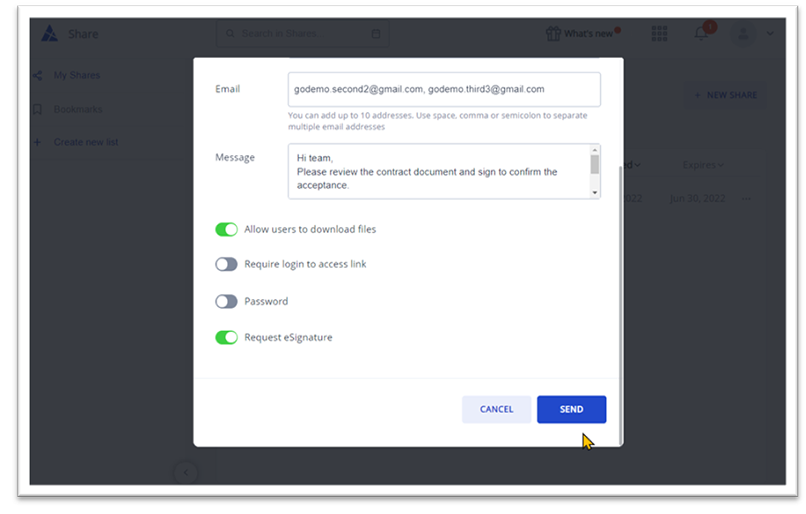
- Wait for your recipients to sign and save the document.
- You’ll be able to view all signed versions of the document in your Share. The latest document saved will have a new indicator next to the file name.
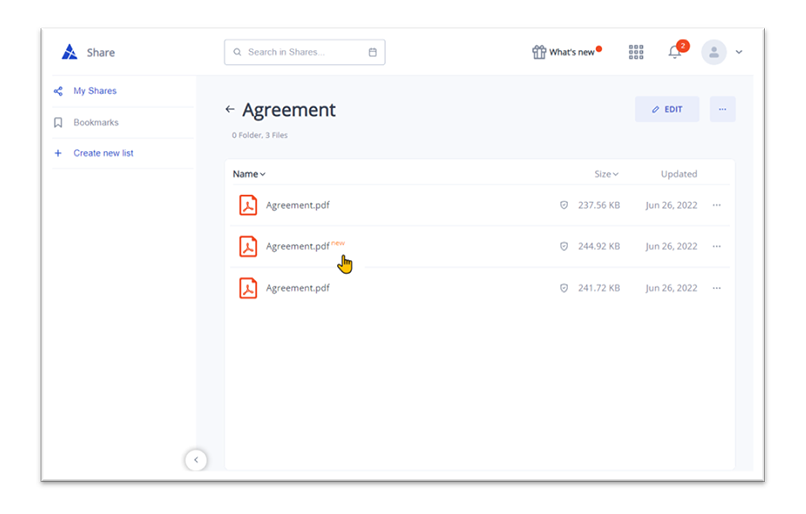
Pingback: Clio – Share with AXEL