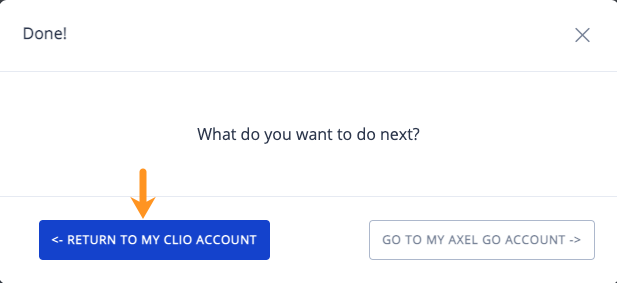How to create a Secure Share from Clio
Once you connect your AXEL Go account to your Clio Manage, you’ll be able to share files and documents directly from your Clio interface.
- Log into your Clio Manage account and navigate to your Documents tab.
- Select the down arrow next to the document you want to share, and select Share with AXEL from the drop-down menu.
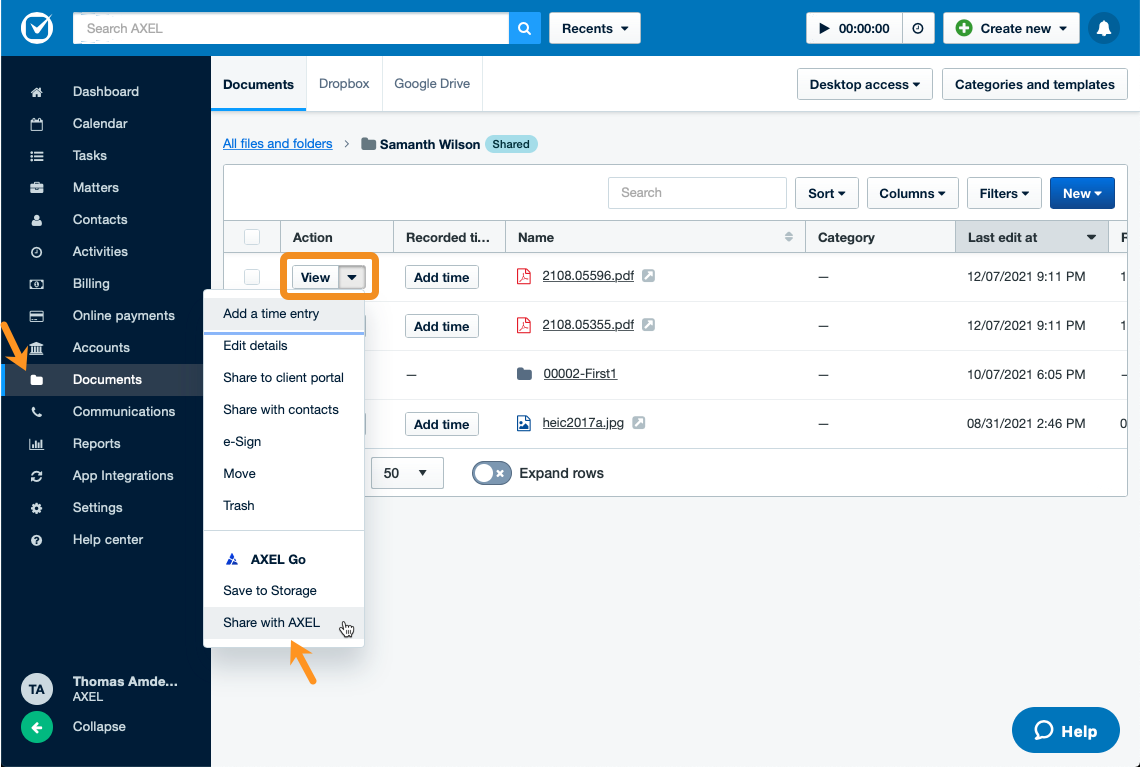
- The share window will appear. From here, you can add notes, set an expiration date, allow users to download files, and include a password.
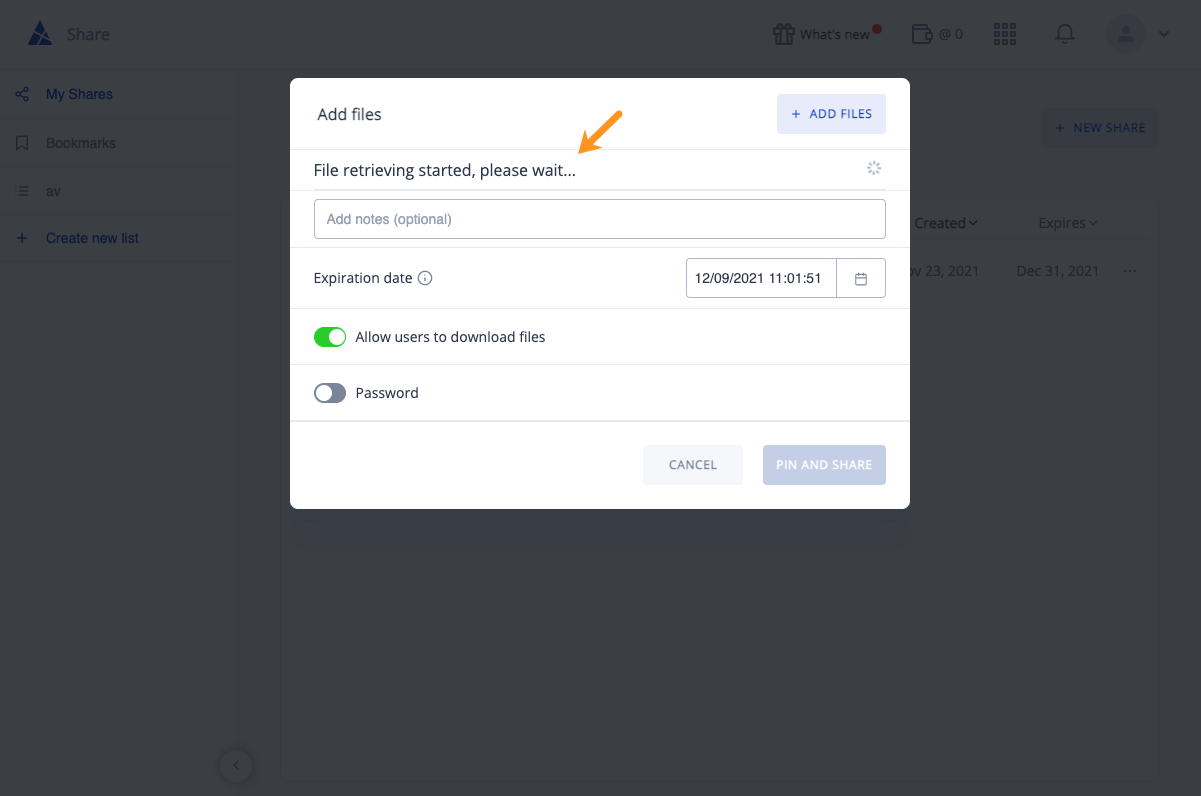
- When you are ready, click Pin & Share
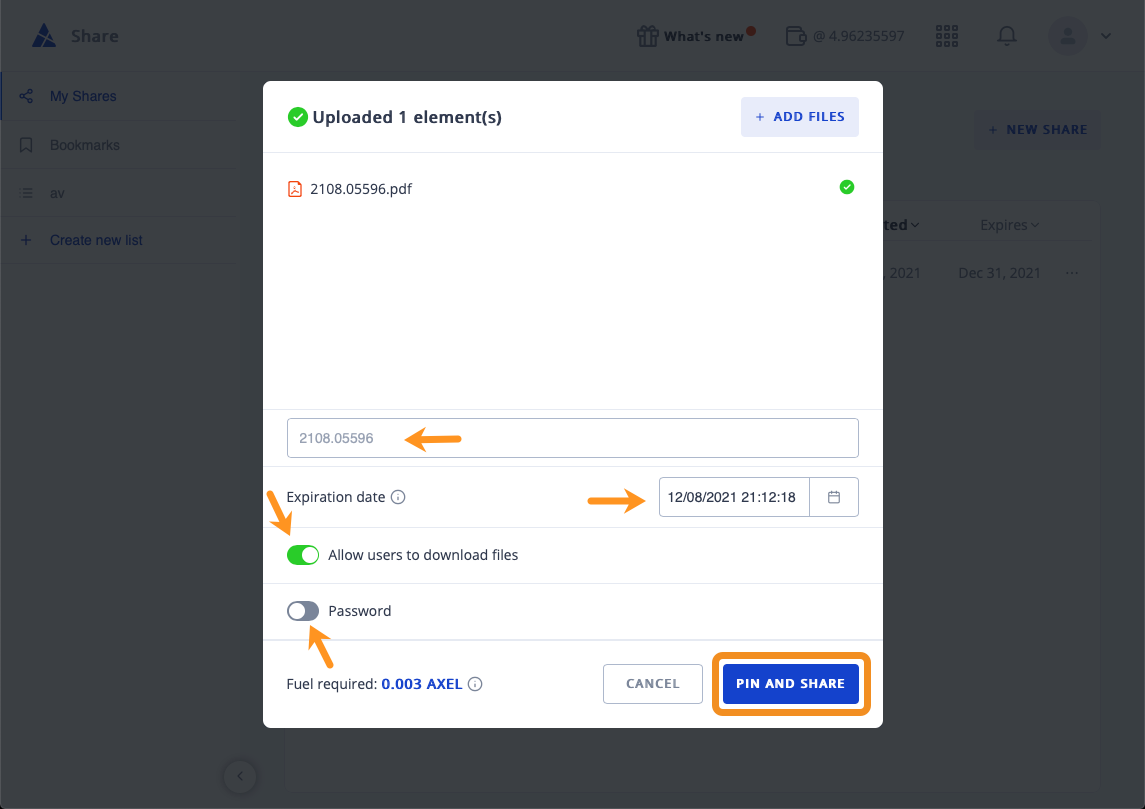
- After a moment, a share link will be generated. You can copy the link or send it through email or social media. Additionally, you can turn the share into a Private Share instead.
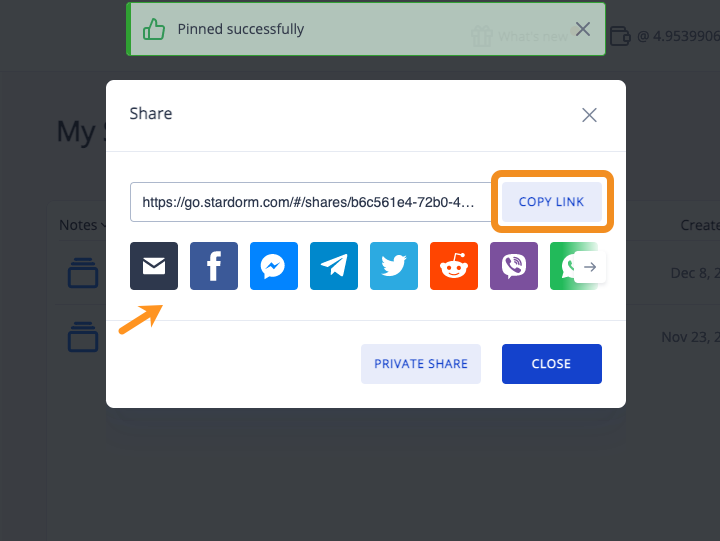
- Close out of the share window, and you can choose to either return to your Clio App or AXEL Go account.