Install AXEL Go on Mac
Share, store, and receive files directly from your computer! AXEL Go is built to conveniently fit most desktop systems, including Mac.
Minimum Requirements: MacOS 10.12 Sierra or higher must have at least 200MB of free storage for installation. AXEL Go for MacOS takes approximately 75 MB to download.
Here’s How You Do it
Visit our Download page or click here
To Install and Launch
- Double-click on the dmg file to open and drag the AXEL Go icon to the Application folder.
- Click on the AXEL Go app icon in the Applications folder to launch it.
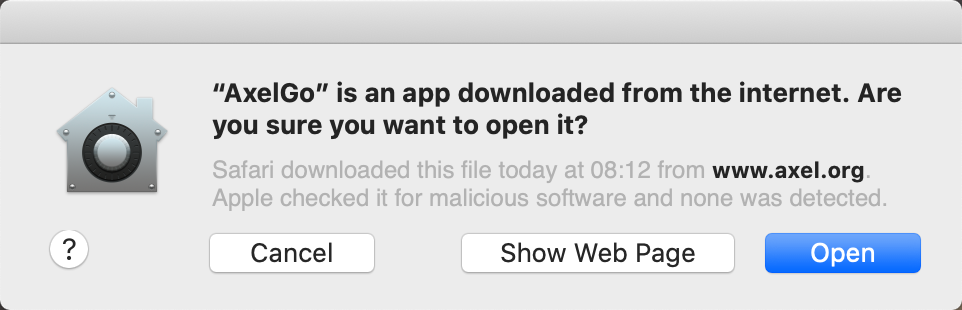
- Click on Open.
- Once AXEL Go launches, you’ll be prompted to sign in or sign up. After you sign in, the desktop app will close from view and run in the background. You can access AXEL Go from the Menu bar.
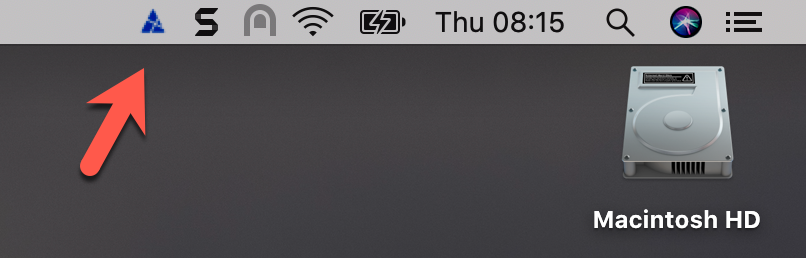
- Right-click on the app icon and select Go to account. You can also choose to Refer your friends or Quit.
- Make sure to give AXEL Go the proper file opening and sharing permissions to function correctly.
NOTE: When new AXEL Go updates are available, you’ll automatically be asked to start the download now or later. Clicking on Restart will close the app from view and update it to the latest version in the background. Once finished, relaunch the app, and you will automatically be signed into your account.
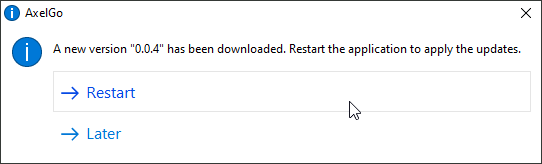
If you have any problems, don’t hesitate to get in touch with us at practicesupport@axel.org.