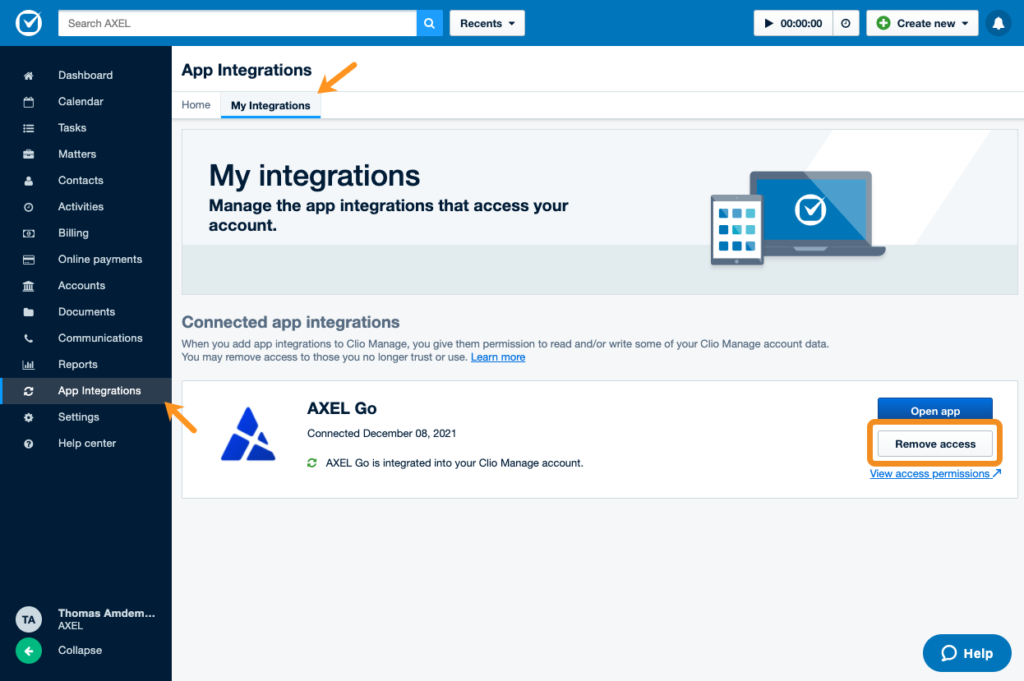Connect AXEL Go to Clio
Connect your AXEL Go account to your Clio Account on Clio Manage to conveniently and securely share, store, and fetch files. Once the app is connected, you can collect files from your Contacts and store and share files from Documents.
- Log in to your Clio account and click on App Integrations or visit Clio’s App Directory
- Enter “AXEL Go” and click on Search
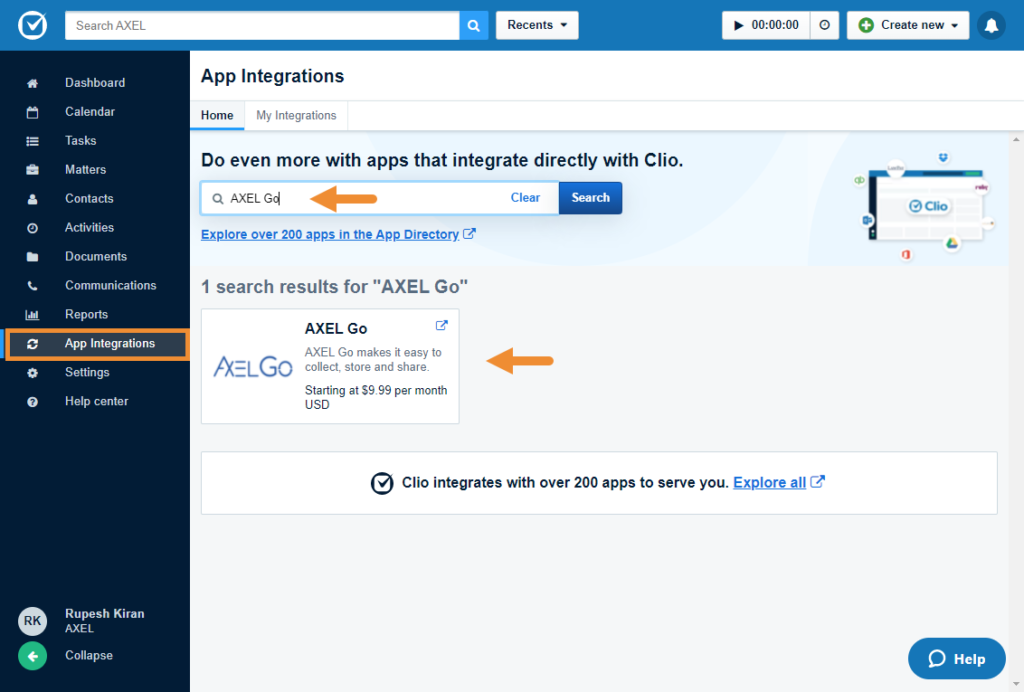
- You’ll be taken to the AXEL Go app page. Click on Get started.
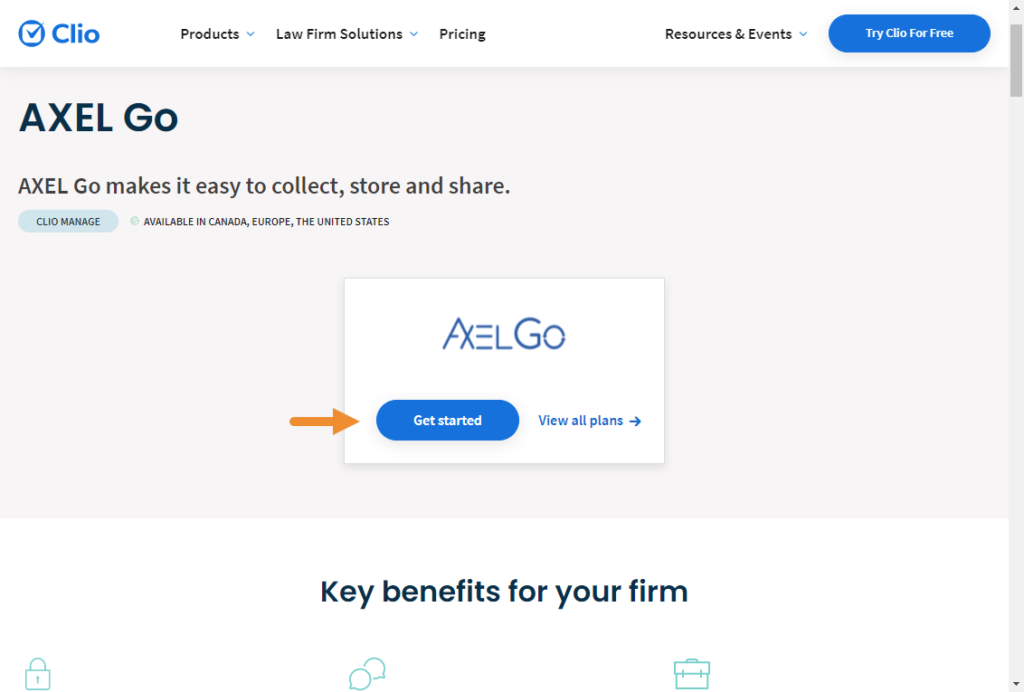
- Now, you’ll have two options: Get Started and Sign Up. Click on Get Started if you already have an AXEL Go account. Click on Sign Up to create a new account.
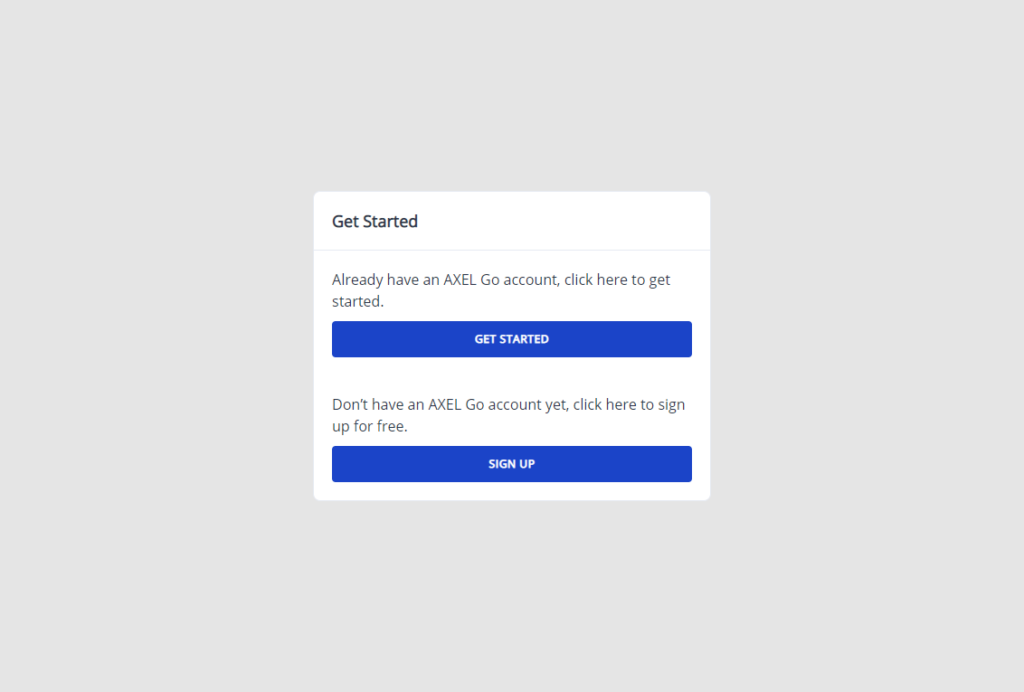
- Click on Allow Access
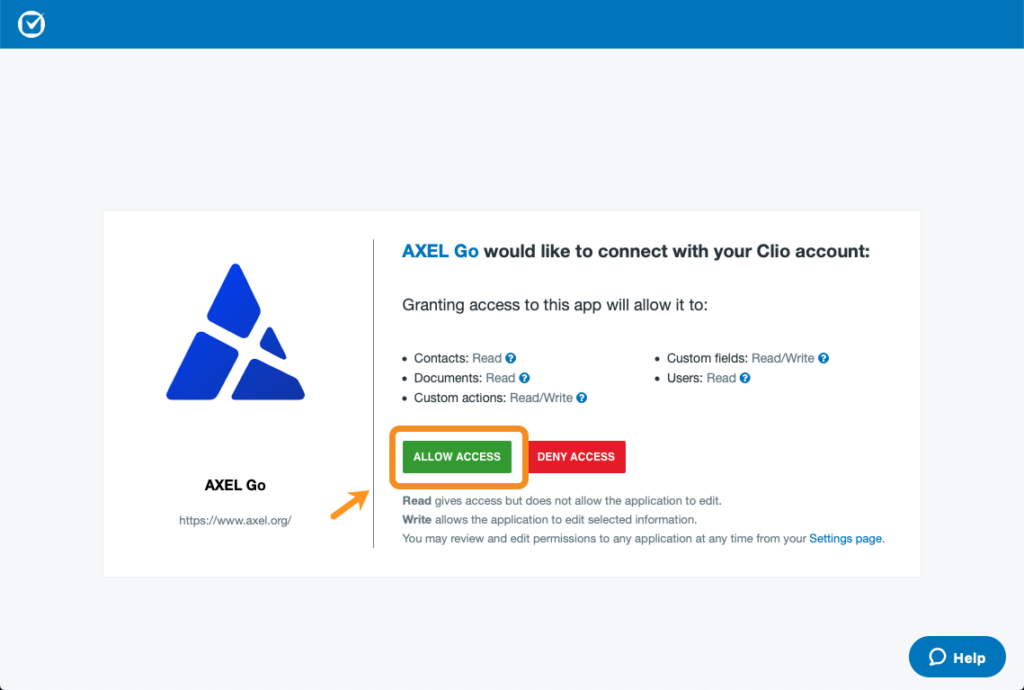
- Click on Create Account if you are new to AXEL Go. If you already have an account with AXEL Go, then enter the email and password and click on Sign In.
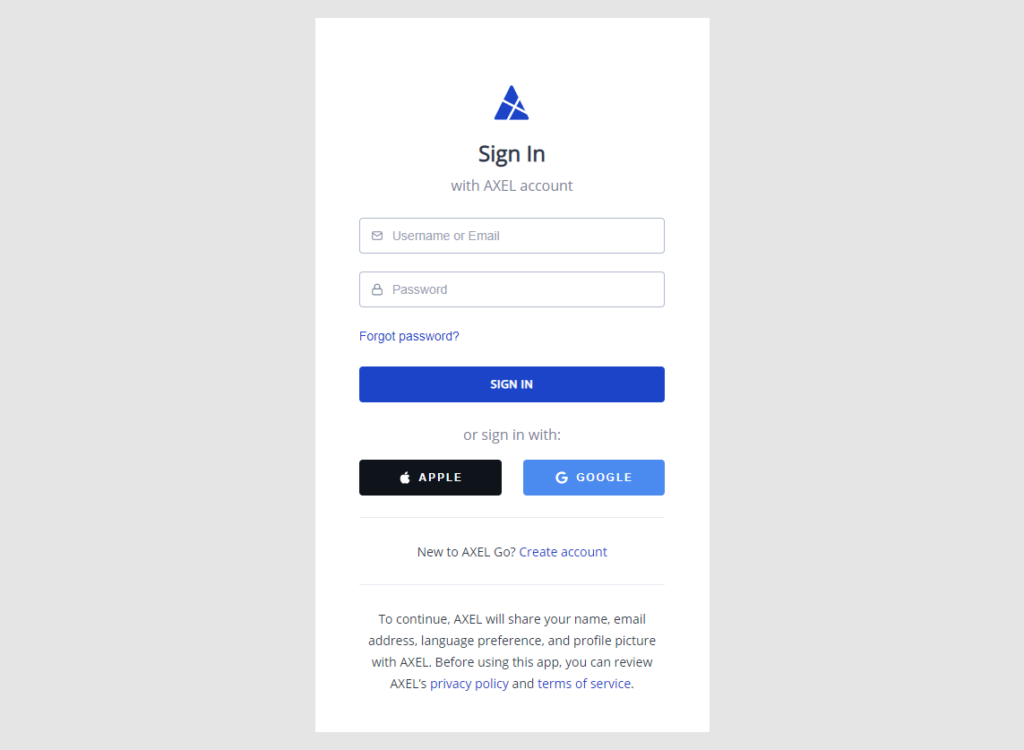
- AXEL Go app is now connected to Clio. You can access AXEL Go in My Integrations. You can also click on Open App to launch the AXEL Go in a new tab of your browser.
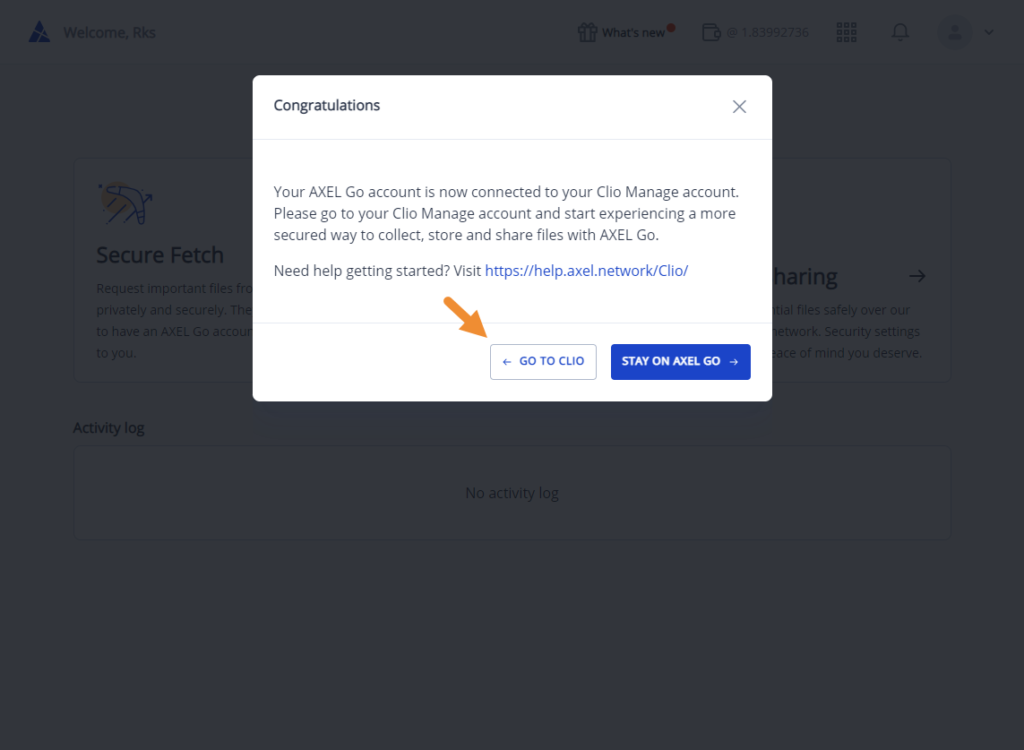
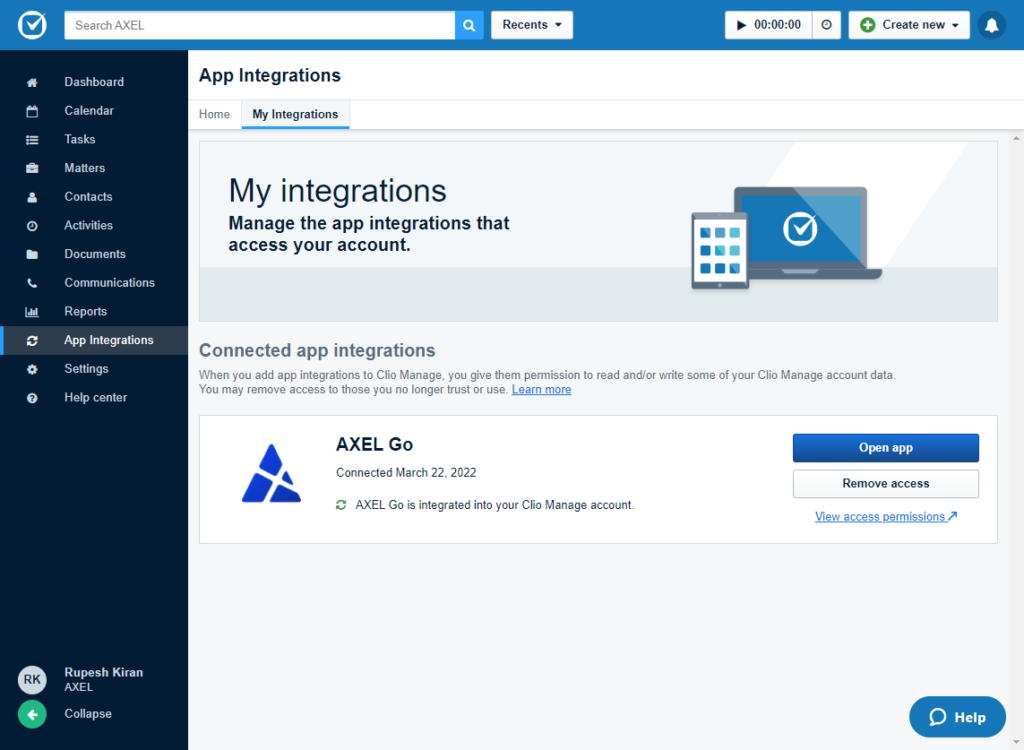
Remove AXEL Go
You can remove your connected AXEL Go account on your Clio Manage.
- Navigate to App Integrations
- Click on My Integrations
- Click on Remove access