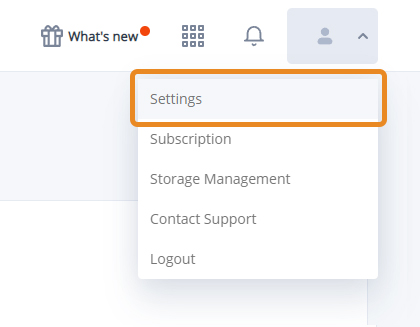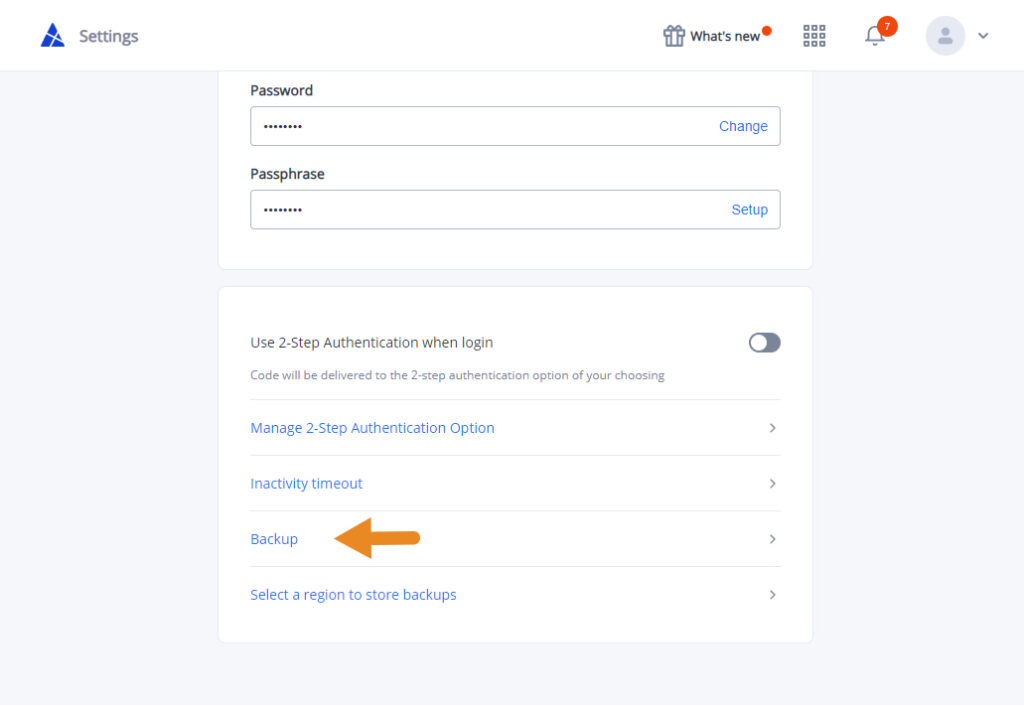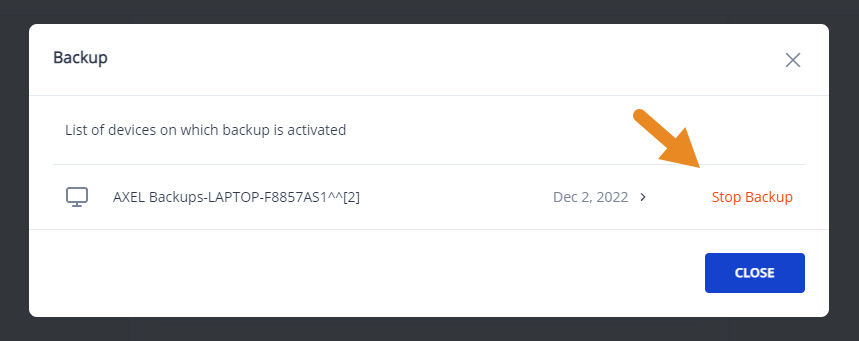What is a Backup?
The backup feature creates a backup folder on your desktop, and a mirror folder in your AXEL Go online storage. When you move folders or files into your backup folder, a copy of the files will also appear in the AXEL Go folder.
How to turn on Backup
- To back up your local files to the cloud, first, download and install the AXEL Go desktop application.
- Turn ON the Backups feature from the settings of your desktop app.
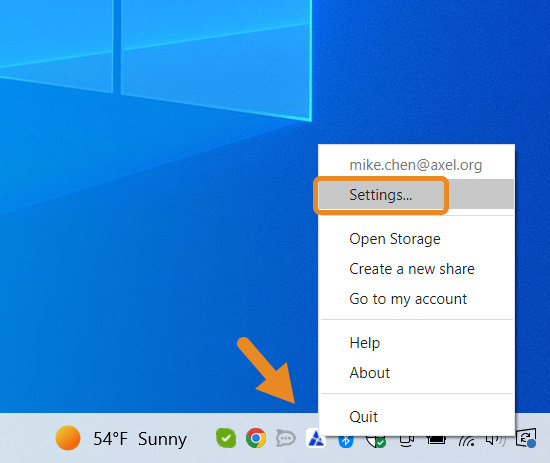
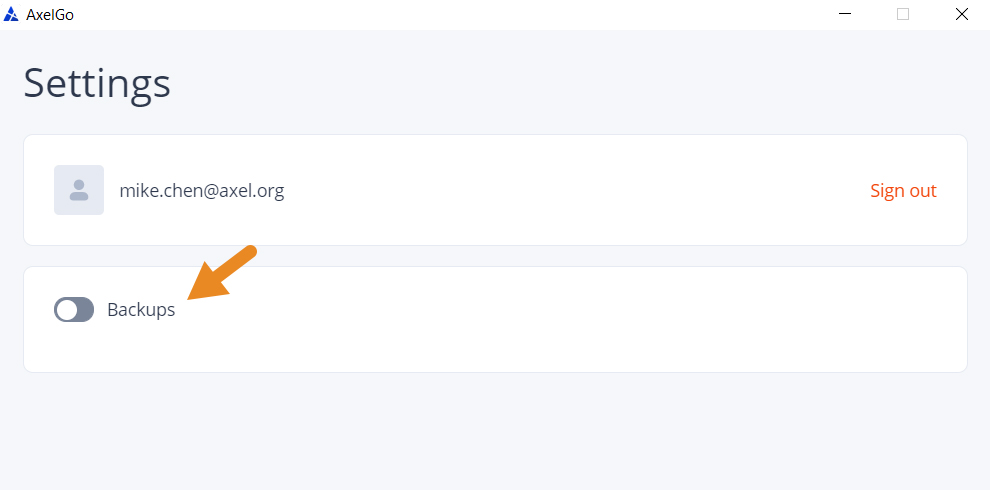
- A folder called AXEL Backup will be created on your PC or Mac. The same folder will be in your AXEL Go online storage. To check, go to your Secure Storage.
- Now, you can store files in your backup folder on your desktop, and they will automatically sync with the folder in your online storage. Any files that are deleted locally will still be in your online storage.
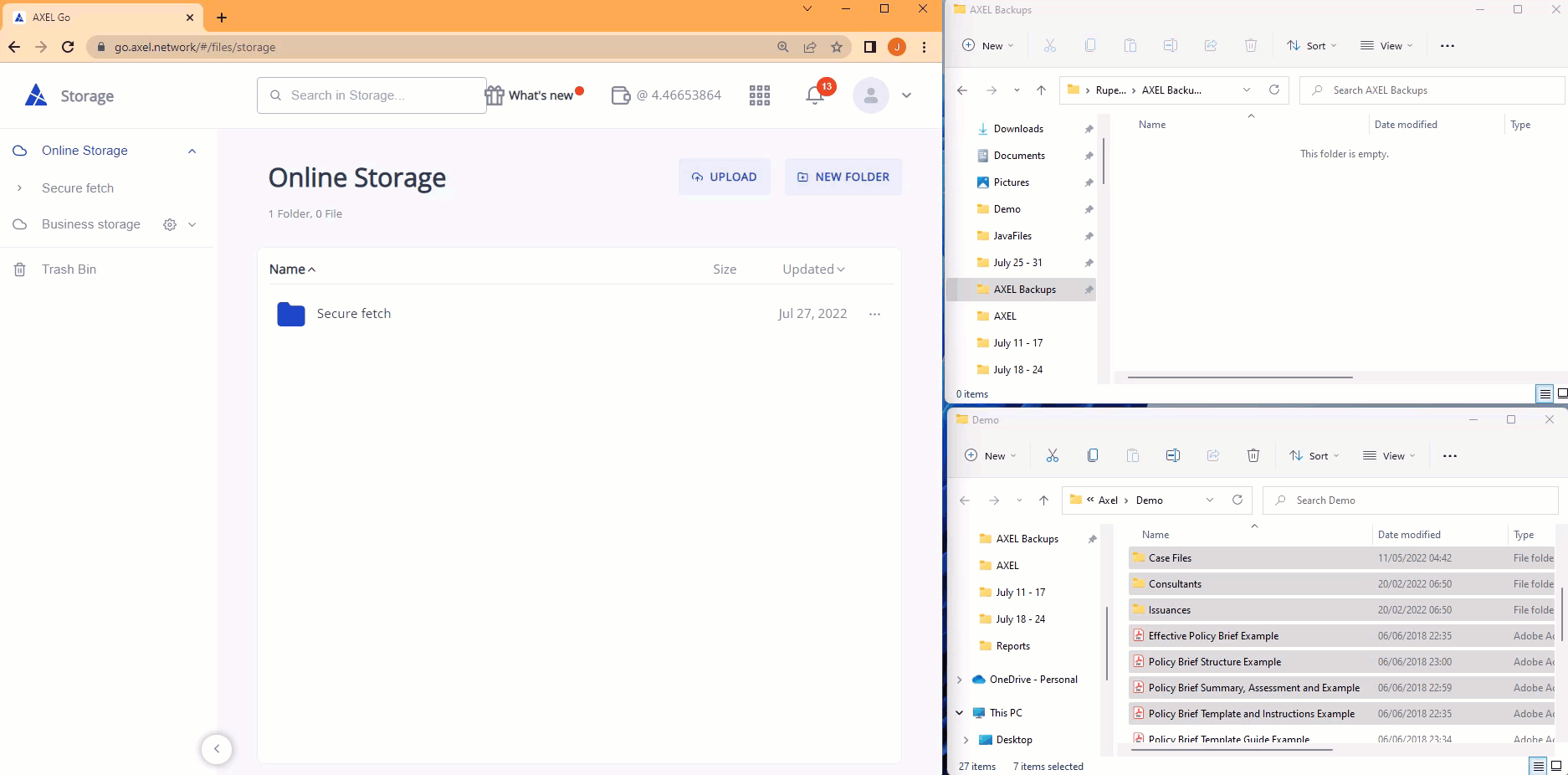
Note: The following actions cannot be done to the backup folder in the AXEL Go web app when the Backup setting is ON.
- Creating a folder inside the backup folder
- Renaming the backup folder
- Move files/ folders to the backup folder
- Uploading files and folders inside a backup folder
- Enabling 2F Lock and using eSign inside a backup folder
- Deleting files and folder of the backup folder
You can perform the actions above by stopping the backup. To stop the backup, go to settings and click on Stop Backup.