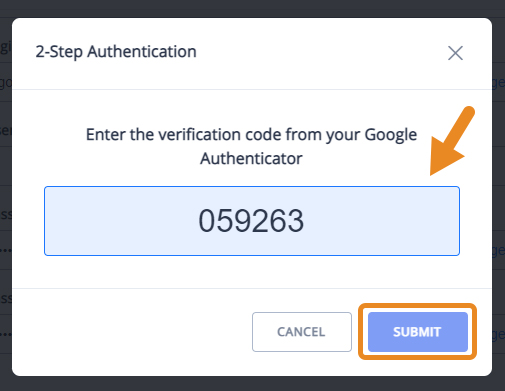Google Authenticator App
Add a second layer of security when logging into your AXEL Go account by connecting your account to the Google authenticator app. Scan our QR code to save the settings, and you’ll have the option to send a code to the Google Authenticator App when logging into your account.
How to Set Up Google Authenticator on AXEL Go
- To enable Google Authenticator, go to Settings under your profile.
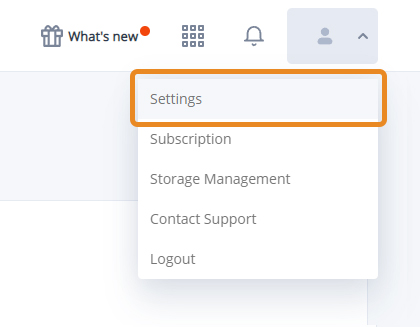
- Click on the “Manage 2-step authentication” option.
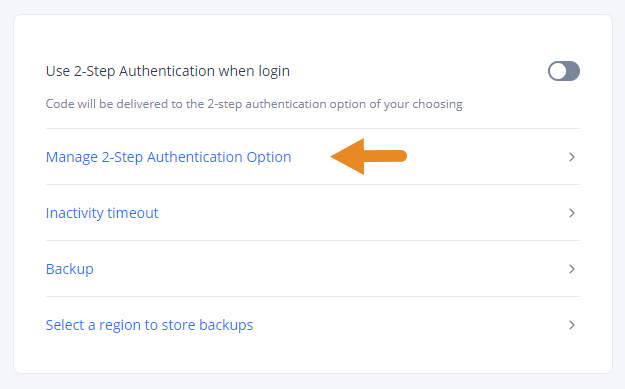
- Click on Setup.
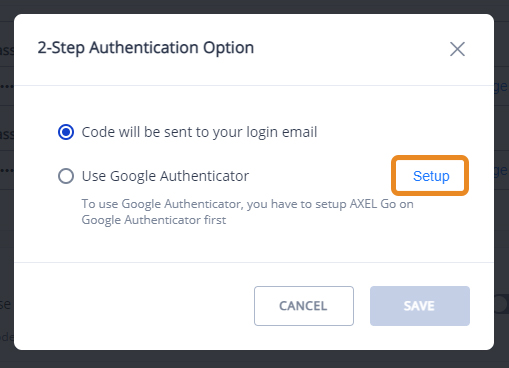
- Scan the QR code using the Google Authenticator app.
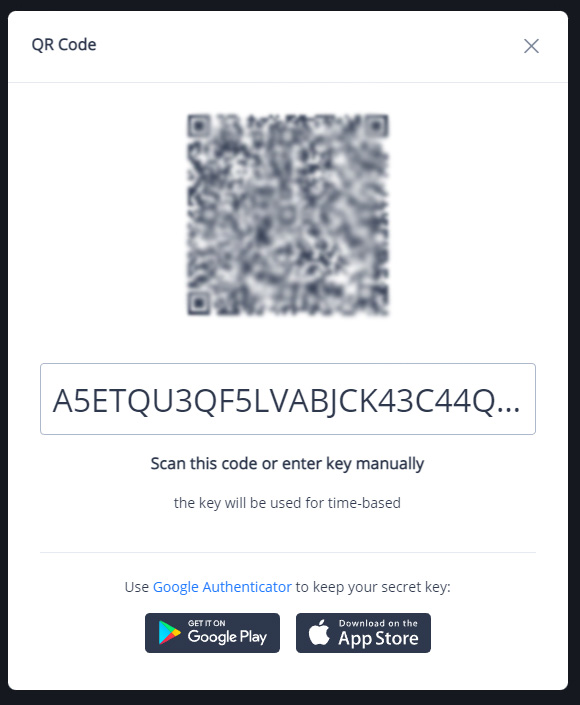
- Once you’re done scanning the code or entering the key, select Use Google Authenticator and press Save.
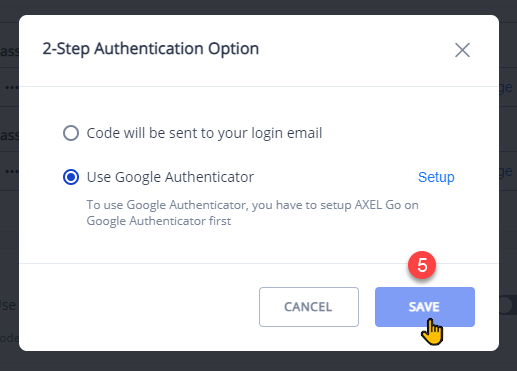
- Enter the verification code you received from your Google Authenticator and click Submit.