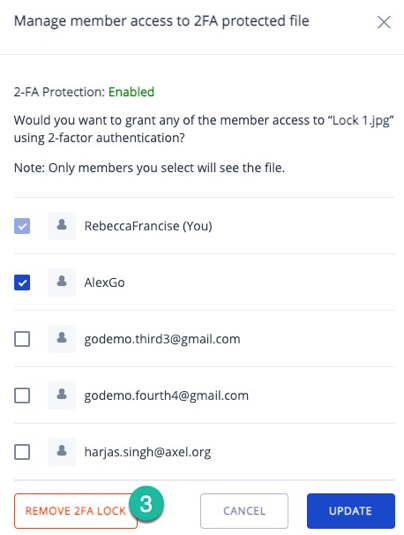Lock your confidential files
Lock files stored in your online storage with 2-Factor Authentication so your most confidential documents will be protected even if someone else has access to your account. This feature is also available in your Group Space.
Here’s how you do it
- Select the ellipsis icon next to your files in your online storage.
- Choose ‘2FA Lock.’
- Enter the code received in your registered email
- Click on LOCK
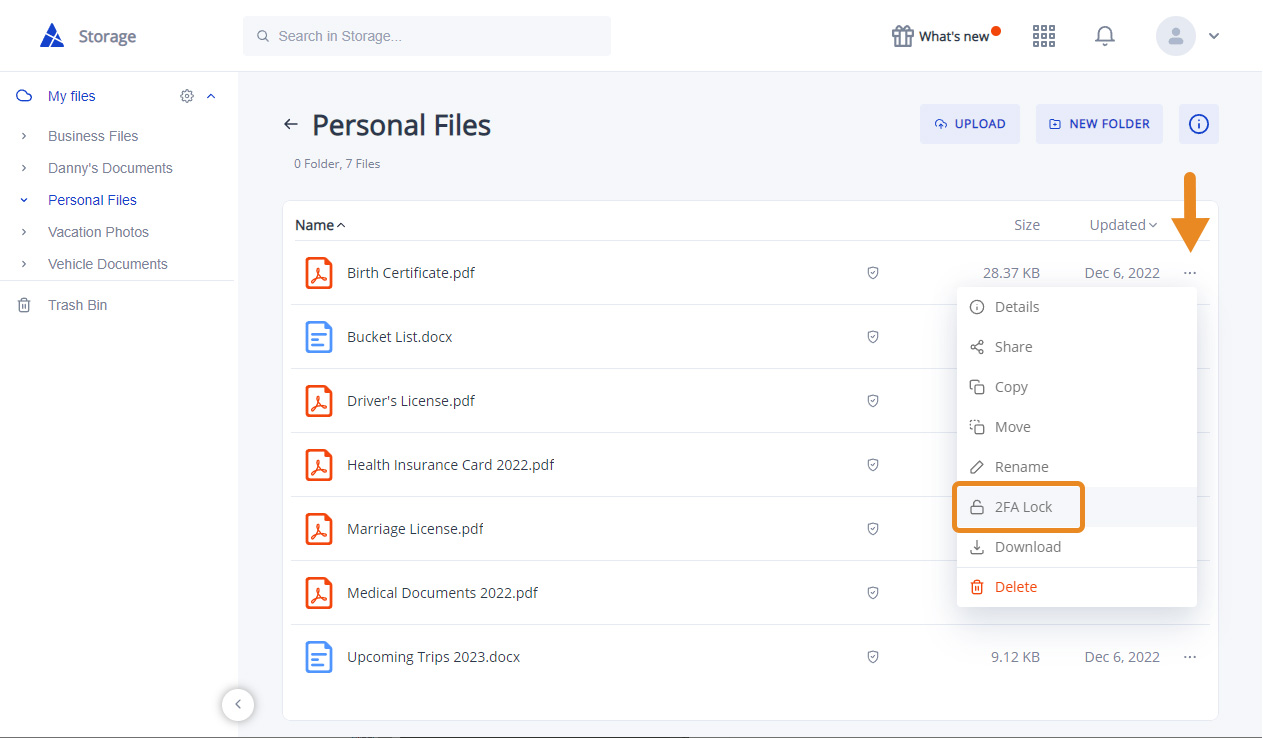
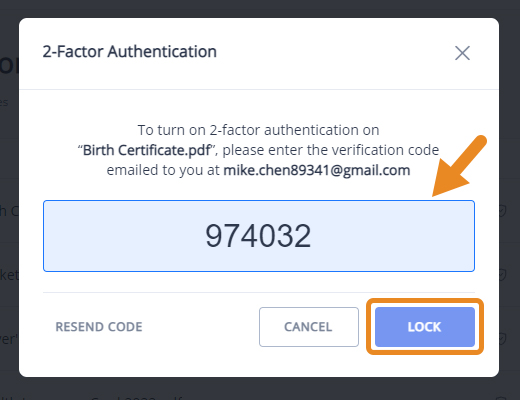
NOTE: When your file has been successfully locked, you will see a notification.
Files that are protected with 2FA will have a lock icon.
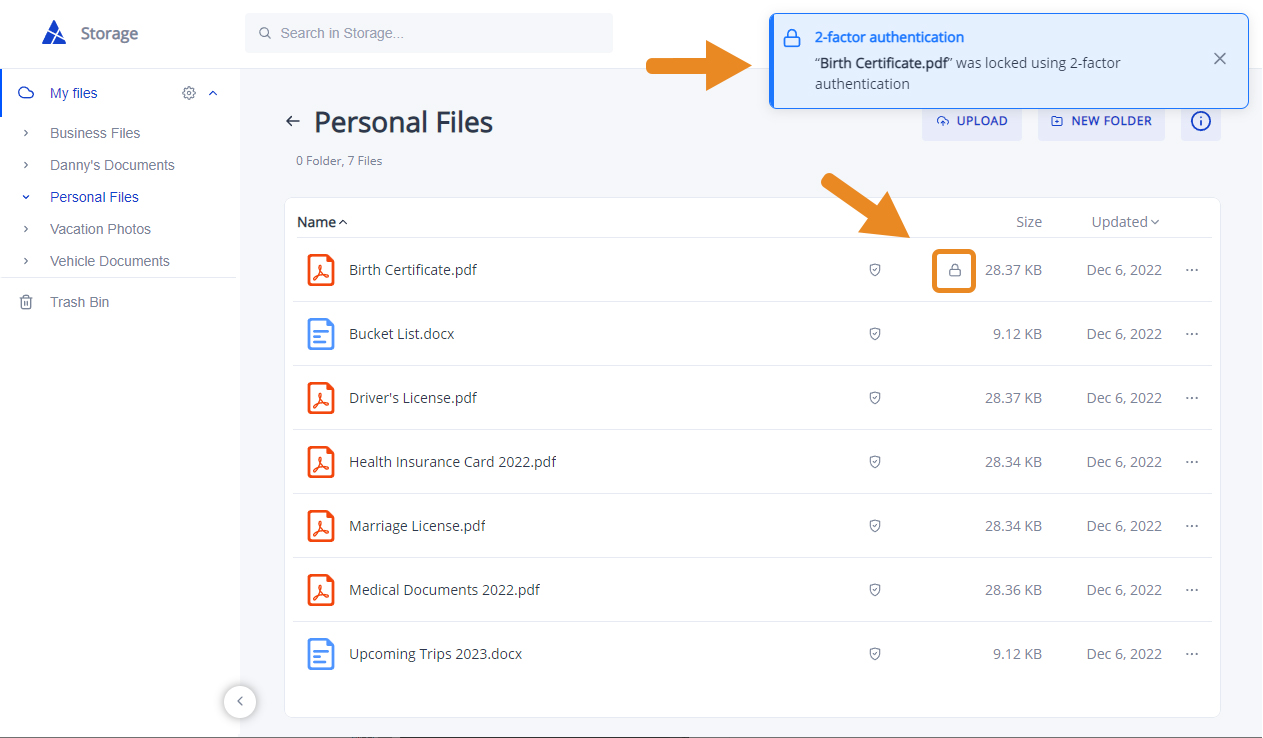
Disable 2FA on a file
To disable 2FA on a file, follow the same steps to enable it.
- Select the ellipsis icon next to your files in your online storage.
- Choose ‘2FA Lock.’
- Enter the code received in your registered email
- Click on SUBMIT
2FA in Group Space
In group storage, only the file owner can enable 2FA for it. They can select which members will have access to the file. Whenever the owner or members with file permission want to access the file, they must enter a code sent to their email.
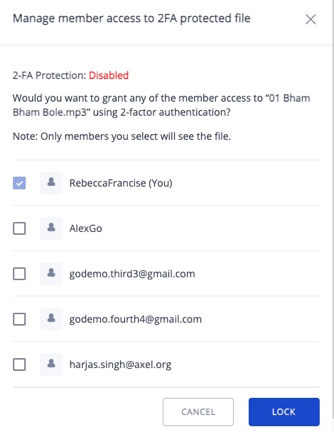
If you are not the file owner, the 2FA Lock option will not be available.
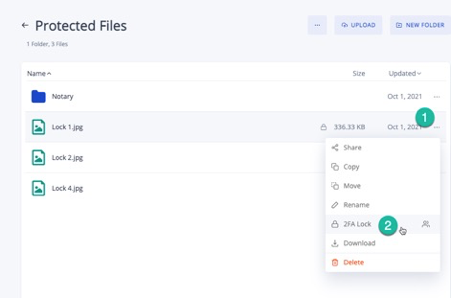
To remove 2FA Lock, click on the Remove button, and enter the code received to confirm.