Folder Permission Types
You can set permissions for folders and sub-folders in your Team Storage/Group Space. Manage how much access your team members have and organize folder permissions to fit your organization’s needs.
You can only manage permissions for folders/subfolders. You cannot set permissions for files in the Group Space, but you can lock them with 2FA instead.
Default permission: By default, all folders in Group Space are inaccessible to members. The Group Space admin must initially change permissions for members.
Member permissions can be set as either ‘Edit,’ ‘Download,’ or ‘Access Only.’
Edit – Give members full access to the folder and its contents. Allow members to create, copy, move, rename, and delete folders and files. Members can also upload and download files.
Download – Give members partial access to the content of the folders. Allow members to view, copy, and download files and folders.
Access Only – Limit member access to folders with view-only permissions.
How to enable/disable permissions
- Log in to your AXEL Go Team account
- Navigate to your Group Space
- Click on the ellipsis icon to get the menu options for a particular folder
- Click on the Permission option in the drop down
- A window listing all members in your Gropu Space and their access level to that particular folder will pop up.
- Select the permission level next to your Team member’s email. When you’ve successfully updated their permissions, you will be notified with a message.
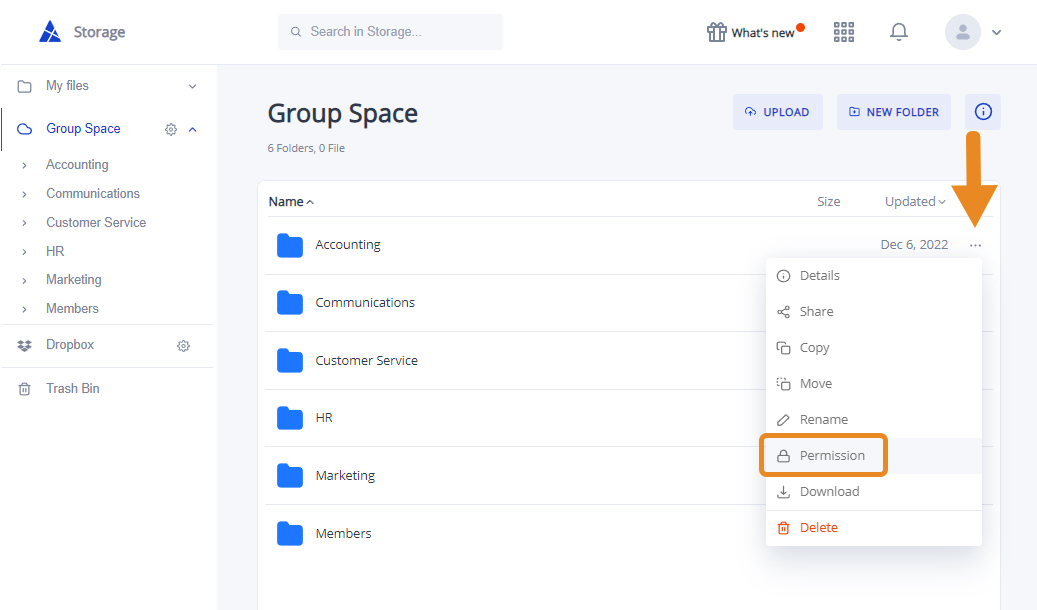
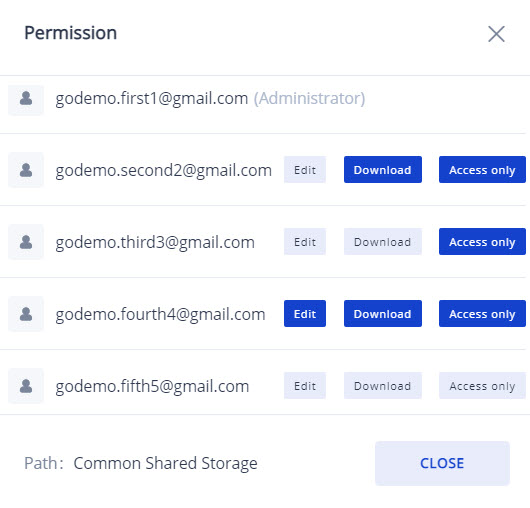
Note: Members with full folder permissions (Edit Access) can also edit permission levels for other Team members.